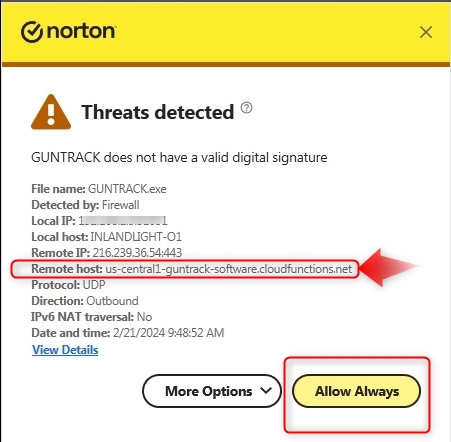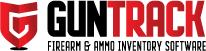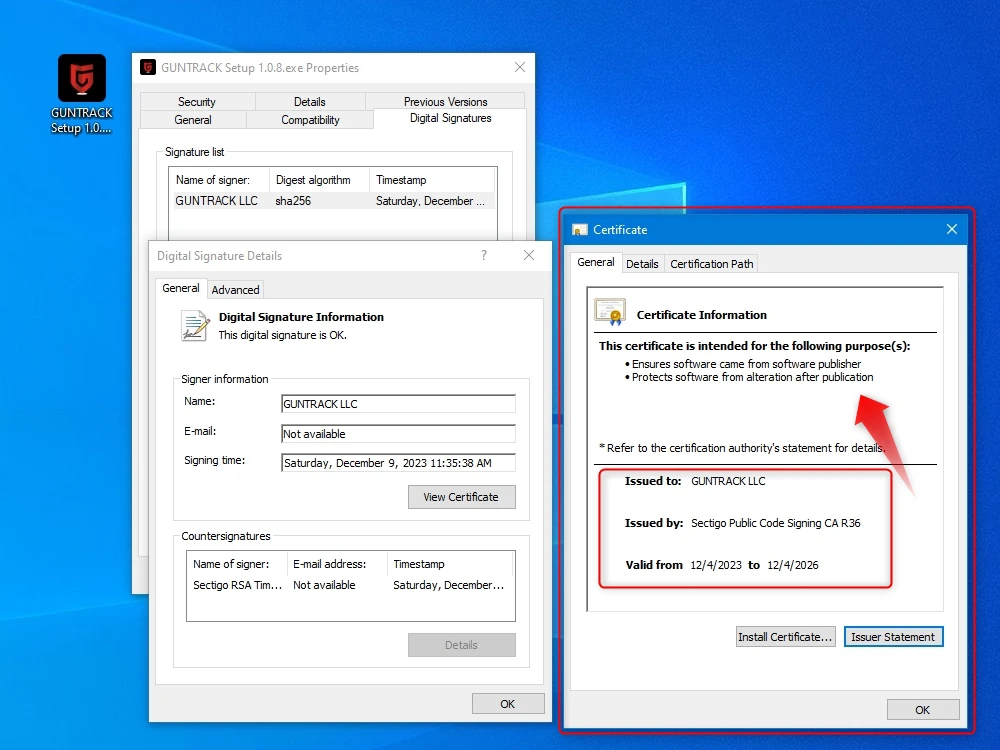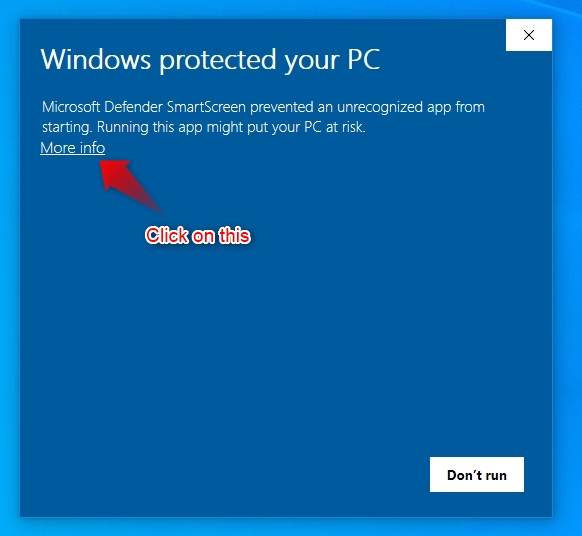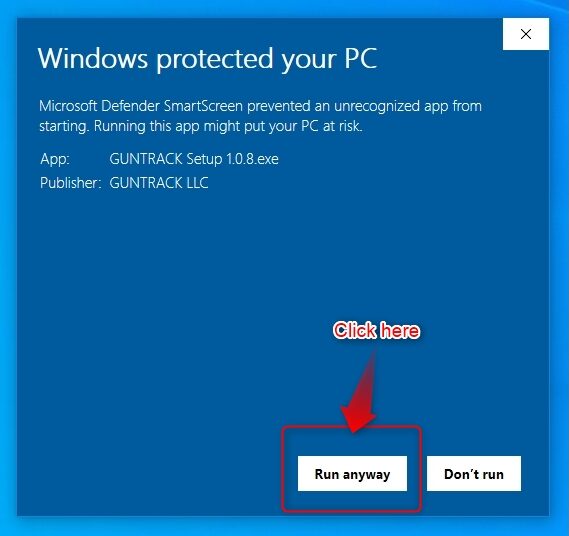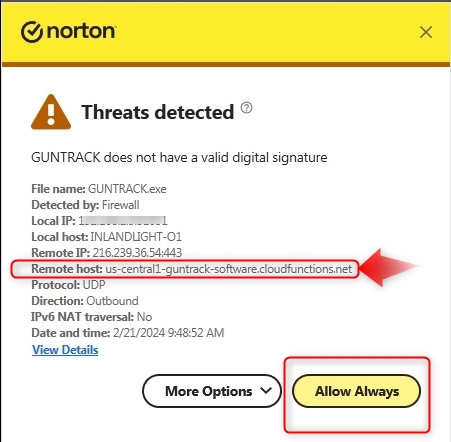This link will take you to our GUNTRACK software download page (using SYNC, a secured cloud service), where you’ll download the setup file. You can bookmark this page once you click this link for easy reference or if you ever need to reinstall.
*Please note that it has come to our attention that Windows Defender or Norton on a few different machines flags GUNTRACK as a potentially unsafe application. This is due to our application being new and still establishing a reputation with Windows, as we have a code signing certificate that is valid and have taken extra precautions to keep your inventory and our application safe.
For more details on our purchased certificate through Sectigo, see the valid certificate that you can view; if you do a right mouse click on the GUNTRACK .exe setup file and view the properties of the file.
https://www.sectigo.com/ssl-certificates-tls/code-signing
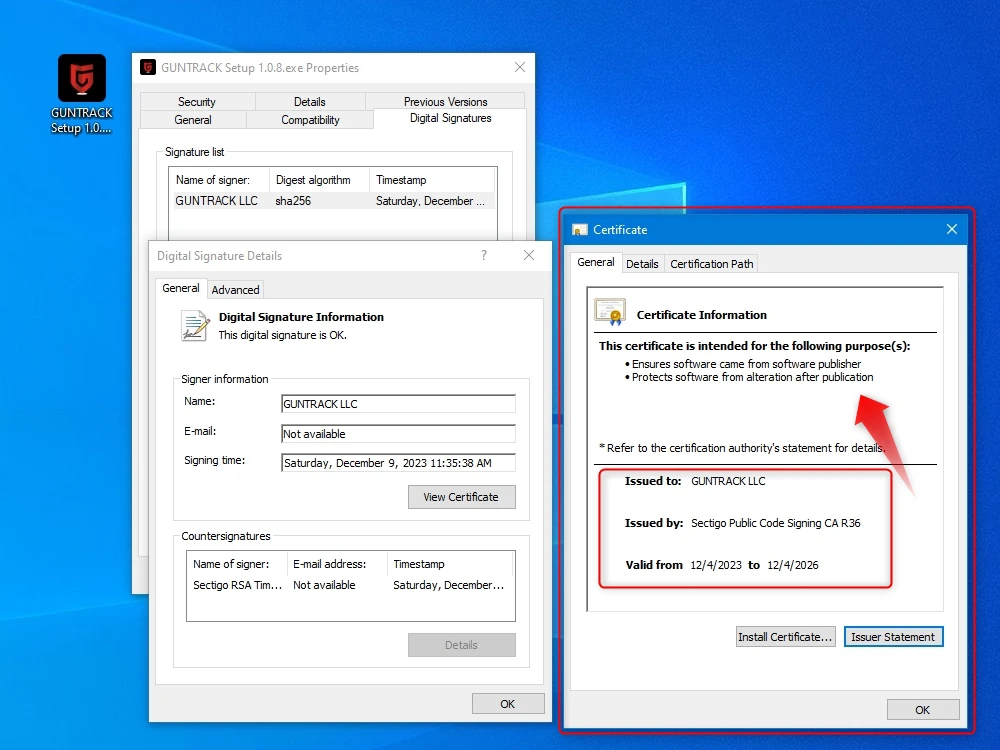
Signed and Valid Cert.
If you get the Windows Defender Notice
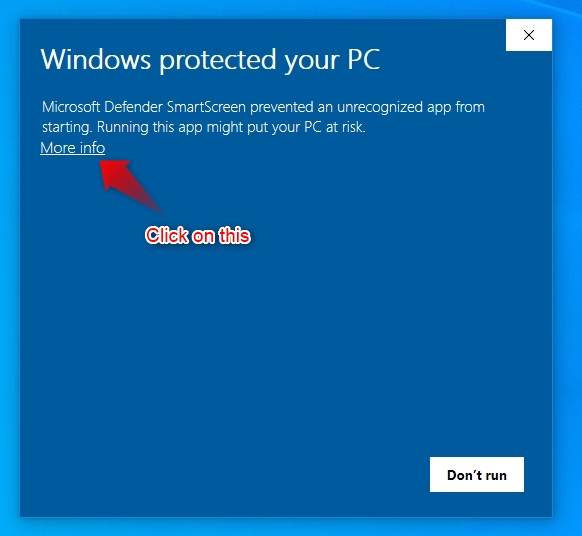
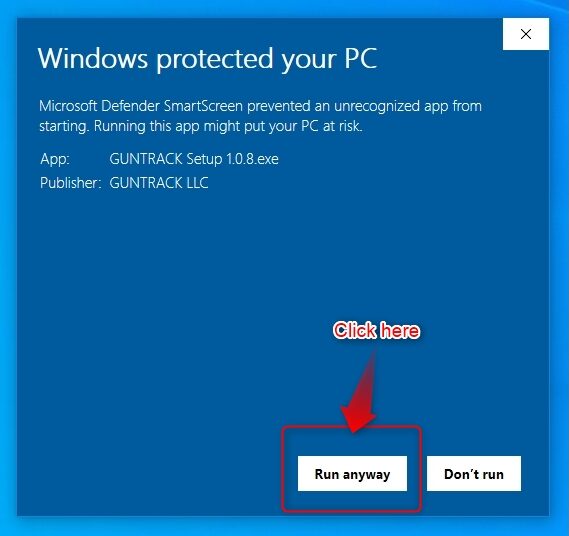
Upon the launch of the application, Norton Firewall sees a URL that checks for a user subscription and we use a simple CloudFunction to do this. This sometimes will trigger the Firewall alert in Norton. The outbound connection is NOT a threat. This has also been reported directly to Norton. If you click “Always Allow” this prompt won’t come up anymore.