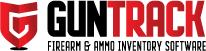It’s a good idea always to have a backup of your data. We will eventually have an automated backup tool built into the application that will automate this process for you; in the meantime, it’s a good idea once you have inventory inputted to do a quick backup manually. You can copy these two files onto another hard drive or thumb drive to be stored offsite or to put in your safe.
First, you will need to first unhide the “Library” folder on your Mac by pressing “Shift” + “Command” +”.” Once you do this, hidden folders will be viewable in your finder.
Next Navigate using finder to: Macintosh HD > Users > (your user name) > Library > Application Support > GUNTRACK
Next, locate the two database files and two folders you need to back up:
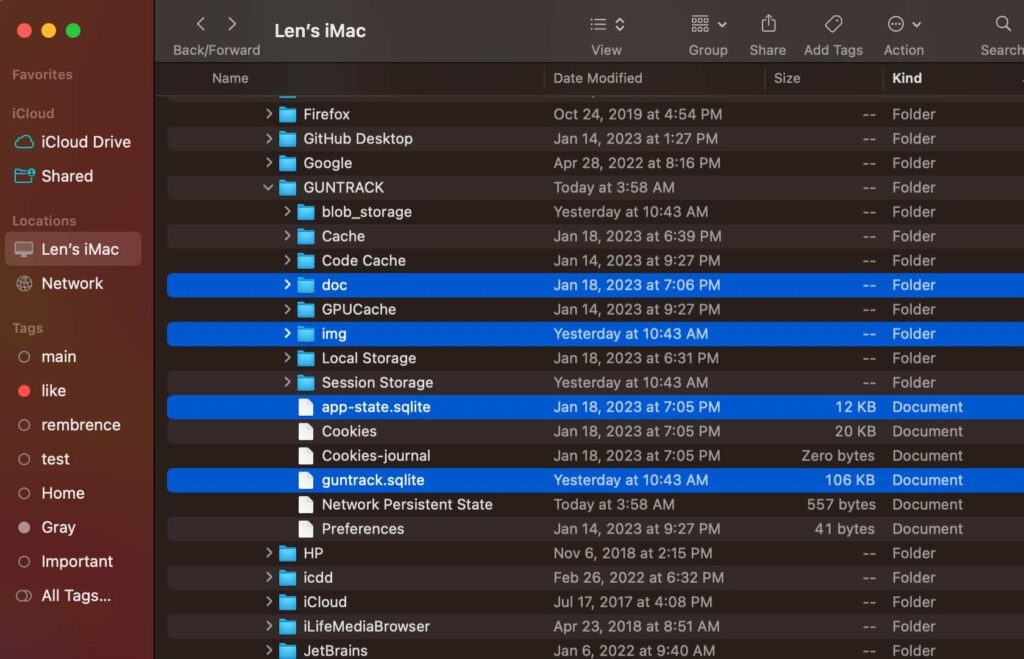
Make a copy of the files and folders. “Command”+”C” (to copy) and “Command”+”V” (to paste them onto a thumb drive or another drive), or you can also select them and drag them onto a thumb drive or another hard drive.
If you ever had to reinstall or lose your computer, you would have to download and install GUNTRACK again on another computer and then copy over these two folders and two files to the new install GUNTRACK folder of the new computer.